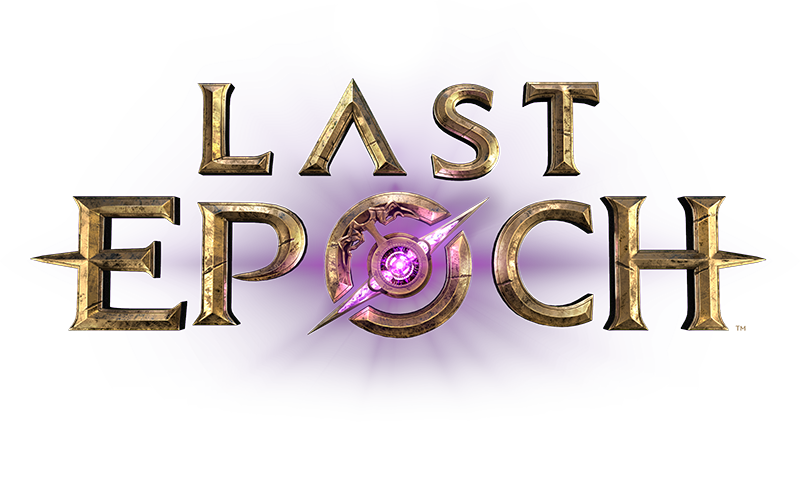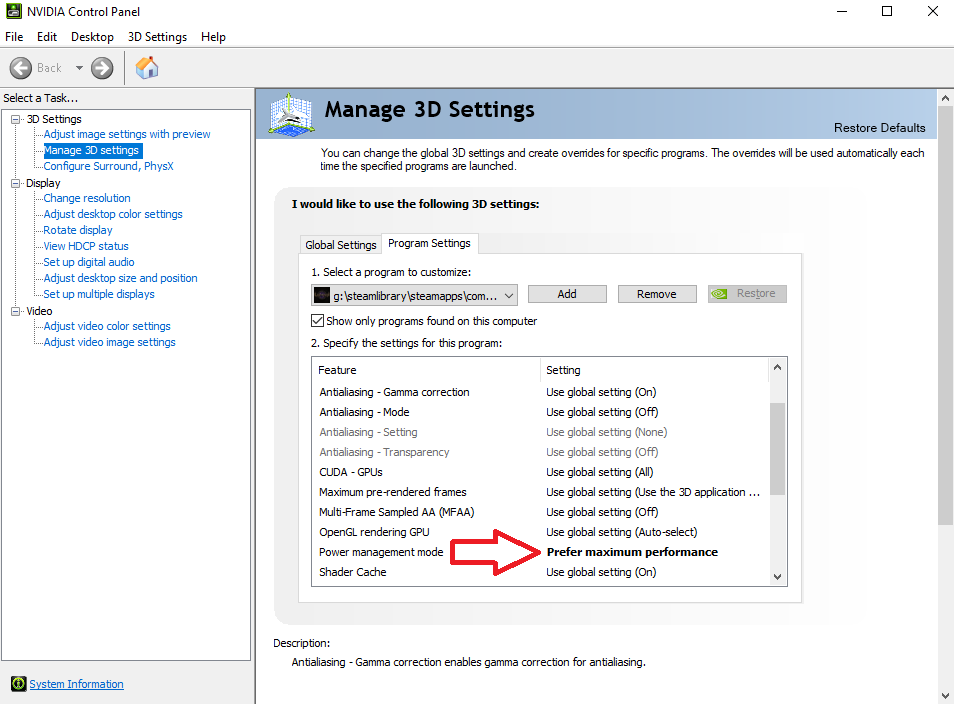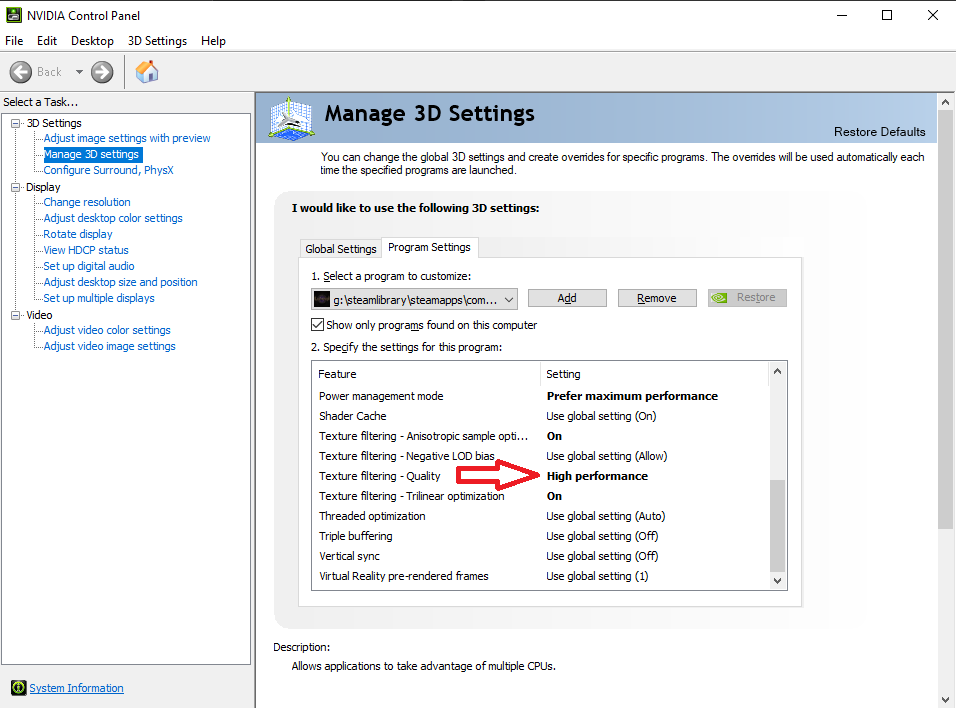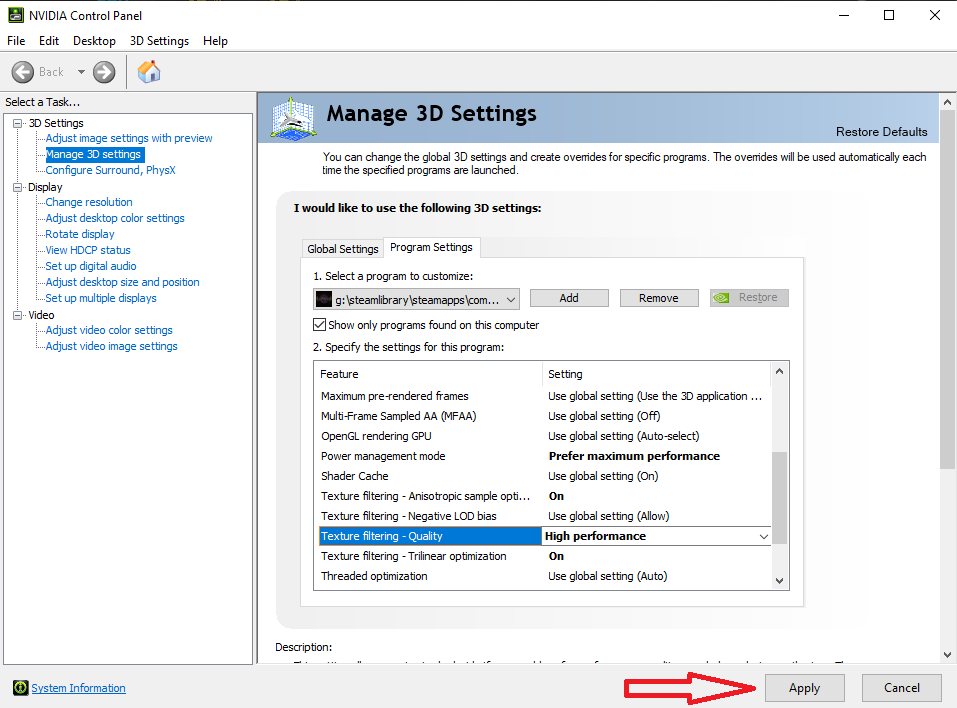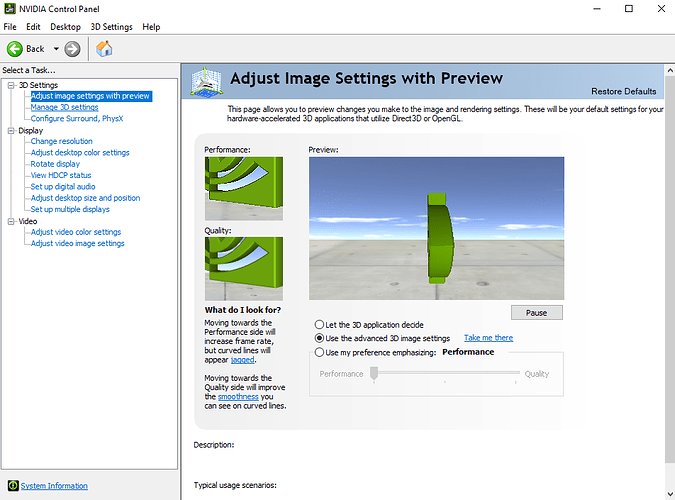I provided some false information, so i will edit my post and provide new possible solutions for FPS fix.
-
Reinstall the game - you can try to install on another disk if you will still get fps drops, you get to keep you character progression btw as long you install game on same pc, the save data gets stored in windows registry
-
Open Settings go to Graphics and set shadows auality to low
-
Open Settings go to Advanced graphics and
set memory allocation to Dynamic
OR ! ![]()
set memory allocation to Certain X amount
Beware !
Go to google and check how much your vRam you grahpic card has !
set render mode** to **Forward**
- If you are using Steam to play LE, go to library, look for Last Epoch, right click on it, go to properties and disable Steam overlay
Also, dont forget to update your windows and graphic card drivers
This next step provided me much less FPS drops, but do this at your own risk.
( in theory this should not harm your PC in any way )
- Disable Microsoft Store (win10)
The simplest way to disable the Store is using Group Policy: open the Local Group Policy Editor and go to Computer Configuration -> Administrative Templates -> Windows Components -> Store ; in the Settings pane on the right, double click Turn off Store application , select Enabled in the properties page for the policy and click OK .
In Windows 10 you could disable the Microsoft STORE app using the Local Group Policy editor:
- click START, type GPEDIT.MSC and press the Enter key
- Expand USER CONFIGURATION > ADMINISTRATIVE TEMPLATES > WINDOWS COMPONENTS > STORE
- Set TURN OFF THE STORE APPLICATION
- Click START, type REGEDIT.EXE and press ENTER Key
- Expand KEY_LOCAL_MACHINE\SOFTWARE\Policies\Microsoft\WindowsStore
- Right click and select NEW > REG_DWORD

- Name it RemoveWindowsStore
- Set the value to 1
- Reboot the PC and notice that the store is locked
- Open PowerShell by typing PowerShell in your taskbar- Windows PowerShell ISE
- Type
Get-AppxPackage windowsstore | Remove-AppxPackage
And press Enter
Reboot your PC again.
Source ( with images ) :
https://social.technet.microsoft.com/Forums/Lync/en-US/a8405957-5025-427e-9405-331b1a8dde21/uninstall-or-disable-the-microsoft-store?forum=win10itprogeneral
Nvidia grahpic cars owners:
-
Open Nvidia Control panel
-
Under 3D settings look for Manage 3D settings and open it
-
Go to program settings next to global settings.
-
Add Last Epoch.exe File, located in your steam library game installation file.
( usually located in C:\Program Files (x86)\Steam\steamapps\common\Last Epoch, if you cant find it open Steam, go to libraly, seach for Last Epoch, right click it, go to properties, local files, and click browse local files )
- Once you add Last Epoch.exe to the list,
scroll down to power management and set it to
Prefer Maximum performance
- Scroll down again and look for
Texture filtering - Quality
and set it to
High performance
Click apply
If you care more about your fps in all your games, and dont care about graphics that much you can change global settings in Nvidia control panel
by changing to ** performance ** when you select ** Use my preference emphasizing**
Reboot your PC.