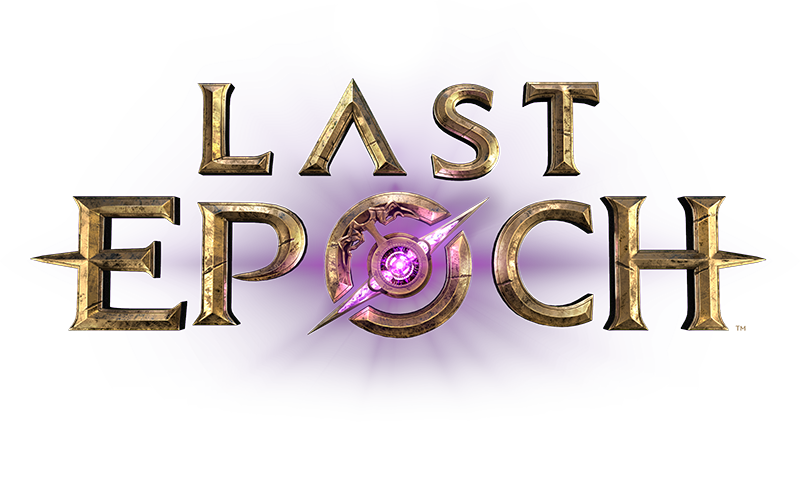Always backup anything before you do any destructive operations like the modification of the contents in the Saves directory. It’s dangerous, and you could loose all your hard work on your characters. It happened to me recently, I lost 30+ hours by being careless and this is what prompted the writing of this post.
This post applies to client version 0.8.5.
The issue
In the process of switching between a prior and next client, for example when switching between machines frequently, you might be faced with the dreaded “Cloud status, Unable to sync” on the next client:
https://imgur.com/8NPS2bu
For me, this happens because I frequently switch between Linux and Windows client, to debug Linux client issues.
What to do here?
Do not launch the game yet. Launching the game at this point could be one of the worst thing to do, since you might find an empty game (characters gone ![]() ) and might be tempted to create a new characters which will successfully sync, ensuring your prior characters are also gone even from Steam Cloud Sync.
) and might be tempted to create a new characters which will successfully sync, ensuring your prior characters are also gone even from Steam Cloud Sync.
Don’t panic, read about Steam Cloud Sync, and in particular where our cloud files stored locally and come back here.
Sync your Saves directory manually
One of the reason cloud sync does not work is likely that it can’t determine which is the proper, most up-to-date version of your data. So you will have to manually resolve.
Save locations:
- Linux:
$HOME/.config/unity3d/Eleventh Hour Games/Last Epoch - Windows:
C:\Users/<user name>/AppData/LocalLow/Eleventh Hour Games/Last Epoch/Saves - Windows on Linux (via Proton):
~/.steam/steam/steamapps/compatdata/899770/pfx/drive_c/users/steamuser/AppData/LocalLow/Eleventh Hour Games/Last Epoch/Saves
Using the client you played last (prior client), inspect if the Saves directory still contains save files, which should look like:
1CHARACTERSLOT_BETA_1
1CHARACTERSLOT_BETA_1_temp
1CHARACTERSLOT_BETA_2
1CHARACTERSLOT_BETA_2_temp
Epoch_Local_Global_Data_Beta
Epoch_Local_Global_Data_Beta_temp
steam_autocloud.vdf
…Instead of just:
steam_autocloud.vdf
If you do not find the save files above, go to the next section. Otherwise, do the following:
- backup the content of the
Savesdirectory in the next client (skip if there are not saves files), - manually copy files from the prior client
Savesdirectory to the next client; all files should be overwritten (you’ve already made a backup) - Finally, launch the game on the next client.
This last step should ensure that your Cloud Sync content is now sync with the next client once you play the game. You can also verify that your characters are up-to-date.
Sync from Cloud Sync directory manually
If you didn’t find the save files in the prior client’s Saves directory, they should be in the local Cloud Sync directory instead:
- Windows:
C:\Program Files (x86)\Steam\userdata\<user id>\899770\ac\WinAppDataLocalLow\Eleventh Hour Games\Last Epoch\Saves - Linux:
~/.local/share/Steam/userdata/<user id>/899770/ac/WinAppDataLocalLow/Eleventh Hour Games/Last Epoch/Saves - MacOS:
~/Library/Application Support/Steam/userdata/<user id>/899770/ac/WinAppDataLocalLow/Eleventh Hour Games/Last Epoch/Saves
Follow the step 1 to 3 above, by using the Cloud Sync directory above as a source of truth.
Additional practice: regular backup
Following this event, you may want to start backing up your own files regularly.