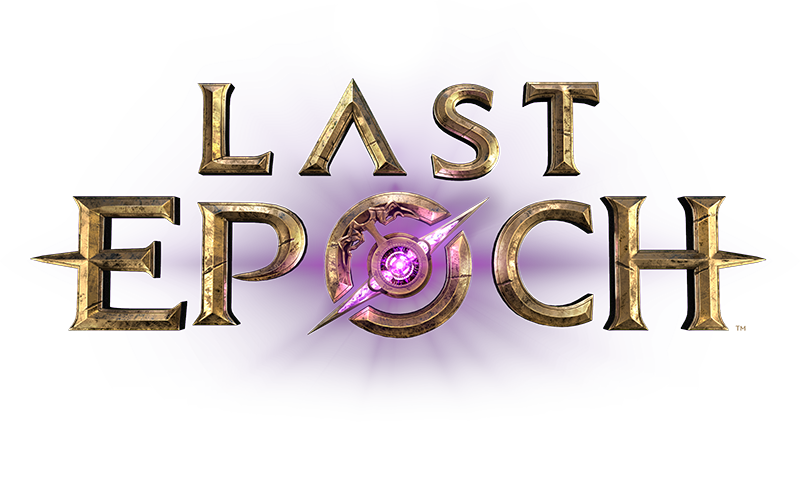(This is currently Windows-centric. Will be updated if Linux / Mac stretch goals are met.)
DO NOT PUBLISH
[color=#FFFFFF]Why is this happening?[/color]
We don’t know! There are many possible reasons for connectivity issues to occur. Your ISP could be performing maintenance on their network, our servers could have more players than they’re capable of handling smoothly, or infrastructure your connection relies on to reach our servers could be affected by a Denial of Service attack.
Please understand that the above are a few examples, not an exhaustive list.
[color=#FFFFFF]How do we find out what’s causing it?[/color]
We use a program called WinMTR. It is a free program which sends pings to our servers, and everything between your computer and the server, then displays stats on how well each router involved did. If there is packet loss or latency spikes, we can see where those first appear to establish where the problem originates from. We may then ask you to perform troubleshooting on your home network, ask you to contact your ISP, or reach our to our host as appropriate.
You can download WinMTR from here: http://winmtr.net/download-winmtr/
[color=#FFFFFF]How do I use the program?[/color]
After you’ve download the program, first you’ll need to unzip it. Windows 10 can do this automatically. Just right-click on WinMTR-v092.zip and select Extract All… and choose where it should be installed.
After doing so, run the program and tell it which server to connect to.
Here’s the list of servers, and what to type for each one;
- Stuff: Other stuff.
- Stuff: Other stuff.
- Stuff: Other stuff.
- Stuff: Other stuff.
Then click Start! Allow the program to run until the Sent column shows 500, then click Stop. The Copy Text To Clipboard button allows you to paste the log right into a forum post so that we can examine it.