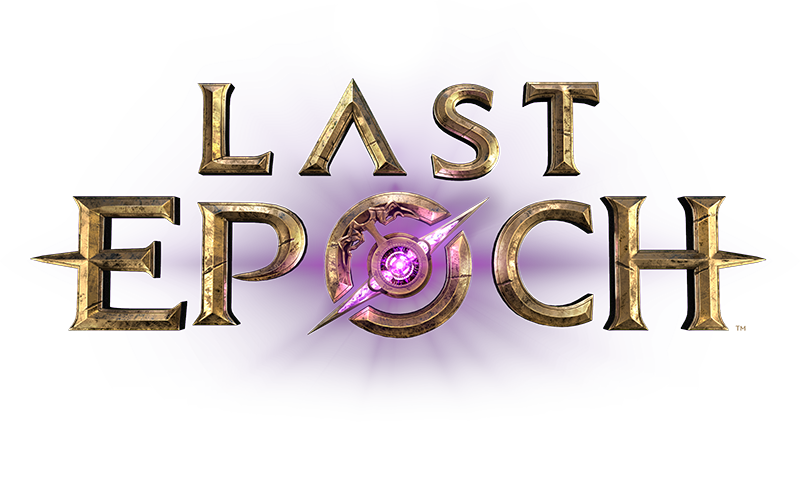You are misunderstanding how the filter works.
I suggest you watch a tutorial video to get the full details but I will try to explain…
When you set up a filter rule to check affixes, it only applies to the NON-implicit affixes on items. You need to add a second clause to the SAME RULE which check item TYPE.
I am going to use Rings as an example. In the revamped rule, picking Item Type = Rings gives you another drop box where you can select the SubType(s) of Rings you want to see. In your case you want only Turquoise Rings because those have Minion-based implicits.
So in summary, your rule now says:
Item Type = Ring
Item Subtype = Turquoise Rings
Affixes include: Minion Damage
Now you will see ONLY Turquoise Ring (with the Minion Implcits) that have Minion Damage affix on them.
This single rule should now entirely handle your Ring slot on its own. If you want to see more than just Turquoise Rings, you can just tick more of the SubTypes when adding the Item SubType clause. If you want to see more affixes than just Minion Damage, tick all that apply.
Now you repeat this approach for each item slot. Note that it doesn’t matter if the Item Type cannot possibly have some of the affixes you ticked in the affix clause, it’ll still work fine. This means you can copy each rule for the next item slot and use the same affixes clause each time, and only change the Item Type and SubType(s) clause. hence you can very easily duplicate the rule and produce the entire filter very quickly.
This means your loot filter should end up more or less like this, IN THIS ORDER…
Show all Unique / Exalted / Set
Recolour Turquoise Rings having the Minion Damage affix
(repeat this bit for each item slot thus…)
Recolour <whatever item type> having <whatever> affix(es)
Hide all item Types